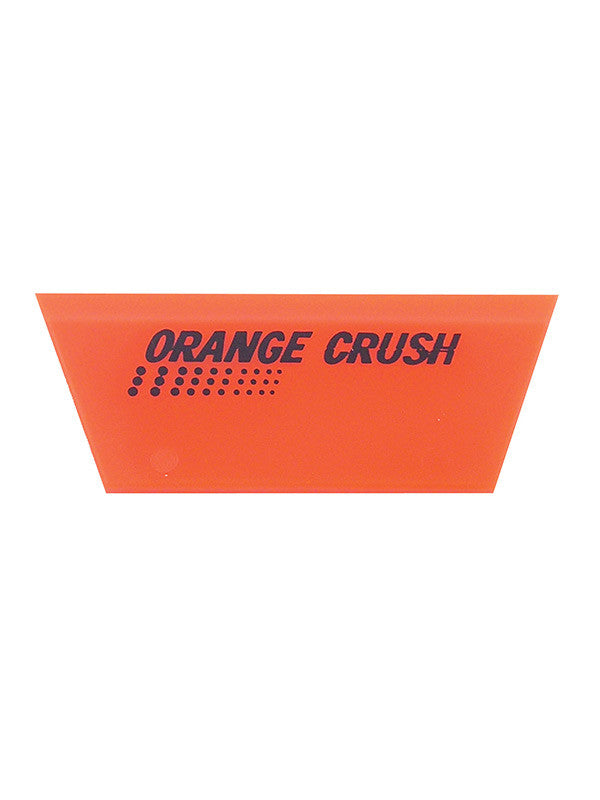How To Renew Your ClubCut Subscription
How to Renew Your Subscription
Subscription Expiry Notice
You will receive a notice through ClubCut if your subscription is about to expire or has already expired.
Note: If your expiration falls on a weekend, your expiration date will be pushed to the next business day for your convenience.

Required: Purchase Subscription Renewal
Before extending your subscription within ClubCut, you need to place an order for a subscription renewal directly on our website. Visit our online store to purchase a subscription renewal. Make sure to have your USB key number ready, as you'll need to enter it on our website during the purchase process. During business days, it typically takes 1 hour to fulfill your renewal, but it can take up to 4 hours. If your expiration falls on a weekend, your expiration date will be pushed to the next business day for your convenience.
Click here to purchase a subscription renewal.

Stop
Do not proceed with the steps below until you have received a fulfillment email from us confirming that your subscription renewal has been processed and is ready to be extended within the software.
Method 1: Renew within expiration window
Step 1: Initiate Renewal in ClubCut
Start with with this step only after you've purchased a Subscription Renewal from Tint Club and received the fulfillment email.
In the expiration notice window, click "Register" to start the renewal process.

Step 2: Enter License Key
If the License key field is blank, locate your License key on your USB key and enter it in the provided field. Click "Register."
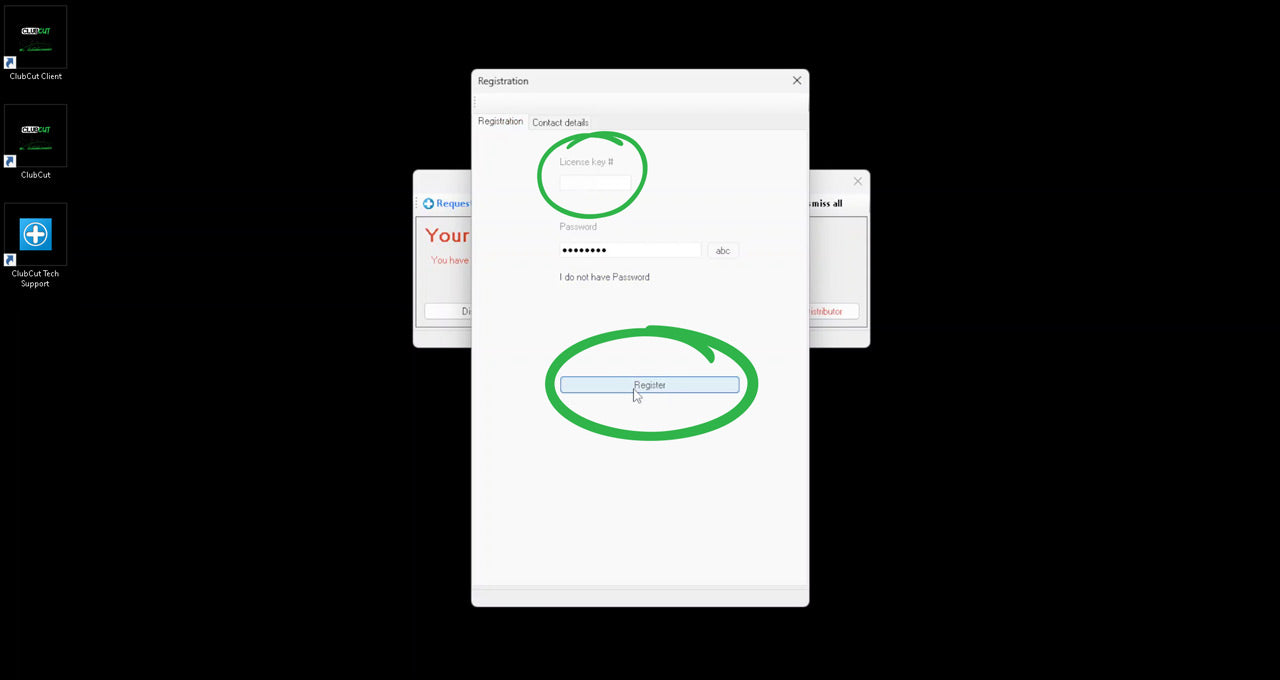
Step 3: Complete Registration
After a moment, you should see "Registered successfully!" displayed in green font.
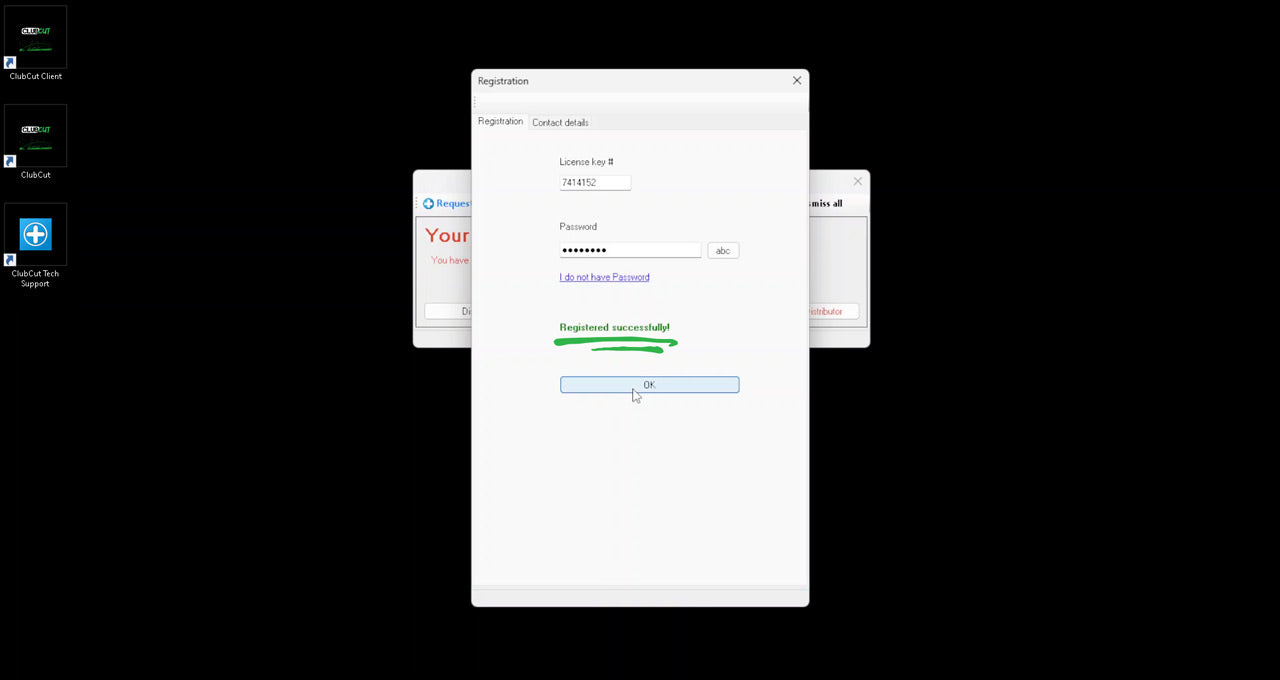
Step 4: Troubleshooting
If you encounter any issues during the update process, click the Tech Support icon on your desktop to speak to a live agent for assistance. Tech support is available Monday through Friday from 9:00 AM to 5:00 PM (CST). A live agent is available on weekends, though response times may be longer. Alternatively, you can call Film and Vinyl Designs at 817-354-9200.
Need help?
Click here for a step-by-step guide on how to access tech support in ClubCut.

Method 2: Renew from within update window
Step 1: Access Pattern Database
Start with with this step only after you've purchased a Subscription Renewal from Tint Club and received the fulfillment email.
Click "Open pattern from the database" within the ClubCut software.

Step 2: Check for Updates
Click "Check for updates."

Step 3: Enter License Key in the License Section
In the License section, you will notice your expiration date. Click "Registration".

Step 4: Enter License Key
Enter your License key if it is not already present. Click "Register".

Step 5: Complete Registration
After a moment, you should see "Registered successfully!" displayed in green font. Check that your expiration date has updated under the License section.
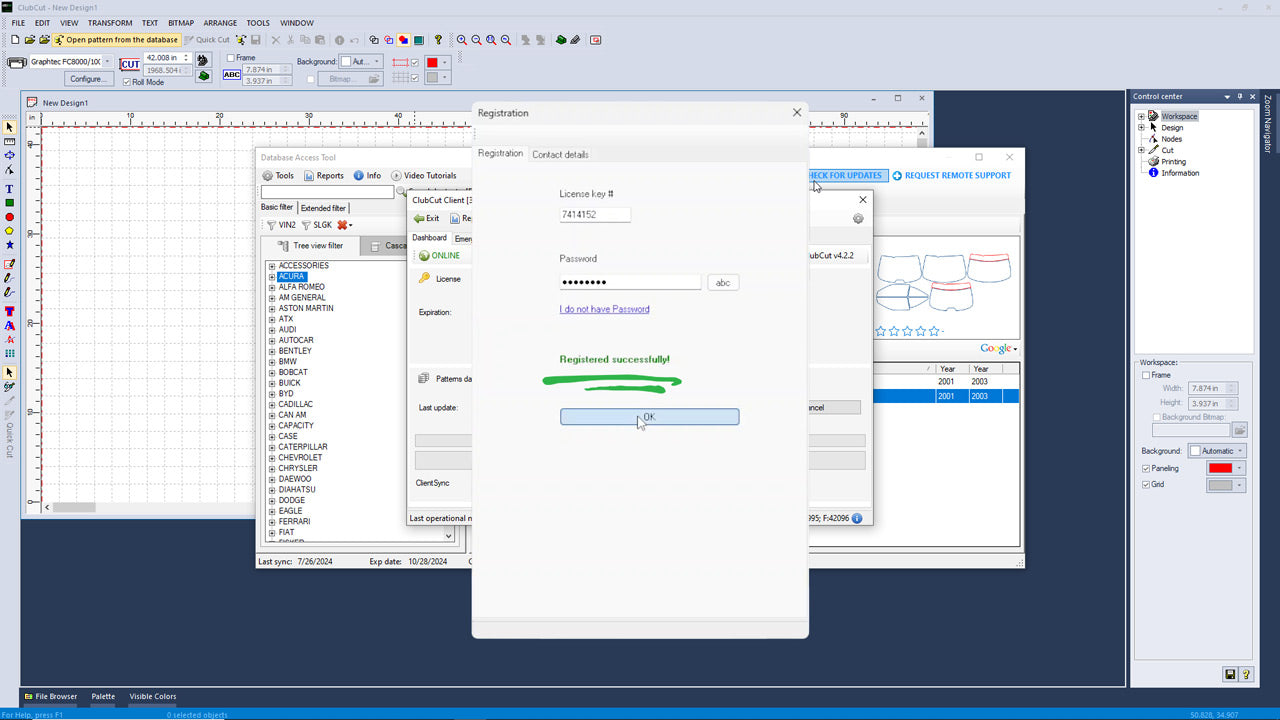
Step 7: Troubleshooting
If you encounter any issues during the update process, click the Tech Support icon on your desktop to speak to a live agent for assistance. Tech support is available Monday through Friday from 9:00 AM to 5:00 PM (CST). A live agent is available on weekends, though response times may be longer. Alternatively, you can call Film and Vinyl Designs at 817-354-9200.
Need help?
Click here for a step-by-step guide on how to access tech support in ClubCut.